Procreate vs. Adobe Fresco: The ultimate decision for digital artists 👩🎨
Introduction 👋
As a digital artist, you are faced with the choice between different drawing apps for your iPad. The two leading applications, Procreate and Adobe Fresco, each offer unique features and tools that can influence your creative workflow. In this blog post, we analyze the strengths and weaknesses of both apps and give you an informed recommendation based on a detailed comparison.
Procreate: The advantages ✅
User-friendliness and intuitive design 😌
Procreate is known for its user-friendly interface and ease of use. The app is perfect for beginners as it is quick to learn and yet offers a variety of powerful tools. A highlight is the Animation Assist function, which makes creating frame-by-frame animations extremely easy and intuitive.
Value for money 💰
Procreate is very affordable with a one-time purchase price of €9.99. There are no recurring costs, making it a cost-effective solution for hobbyists and professionals.
Powerful tools 🛠️
Procreate offers a wide range of brush options and customization possibilities. One of the most notable is the Streamline feature, which allows you to draw smooth and flowing lines, which is particularly useful for lettering and detailed illustrations. The Shape Snap feature makes it easy to create precise geometric shapes.
Adobe Fresco: The advantages ✅
Integration with Adobe Creative Cloud ☁️
Adobe Fresco integrates seamlessly with Adobe Creative Cloud, making it easy to switch between different Adobe programs like Photoshop and Illustrator. Your files are automatically saved to the cloud, preventing project loss and allowing you to access your work from any device.
Vector and raster tools 🔶
A standout feature of Adobe Fresco is the ability to create both vector and raster graphics, which is especially useful for artists who want to create detailed and scalable illustrations. The extensive collection of Photoshop brushes, including the famous Kyle Webster brushes, offers unlimited creative possibilities.
Animation skills 🖥️
Fresco offers advanced animation tools, including the ability to create motion sequences for objects. These features go beyond simple frame-by-frame animations and enable more complex and dynamic animations.
Comparison and conclusion 🏁
Drawing experience and brushes 🖌️
Both apps offer an excellent drawing experience, but Fresco scores with a larger selection of brushes and the ability to use Photoshop brushes. Procreate, on the other hand, offers easier brush customization for smooth lines and has a more user-friendly interface.
Color and layer management 🎨
Fresco offers reference layers that make it easier to color illustrations on separate layers without having to do any manual work. Procreate lacks a fill bucket tool, which makes coloring more time-consuming.
Vector and raster graphics 🔶
Fresco clearly wins in the vector graphics area. Procreate does not offer any vector features, which can be a major disadvantage for some artists.
Animation tools
Procreate is great for simple animations, but Fresco offers more flexibility and more advanced tools for more complex animations.
Price and availability 💰
Procreate is cheaper with a one-time purchase price, while Fresco offers a free version and a premium version with an annual subscription. Fresco is free for Adobe Creative Cloud users, which makes it particularly attractive.
Conclusion 🤝
Both apps are powerful and offer many useful features. If you primarily create raster-based illustrations and are looking for a simple, inexpensive tool, Procreate is a great choice. However, if you want to take advantage of Adobe Fresco's advanced features, such as vector graphics and cloud integration, Fresco is the better option.
Your choice ultimately depends on your specific needs and work style. Try both apps and find out which one suits you best!
PS: If you want to improve your drawing experience even further, you can also consider PaperX, because it makes your iPad feel like paper, but you don't have a matte screen, compared to other paper films, because you can always remove PaperX thanks to the magnetic strips.
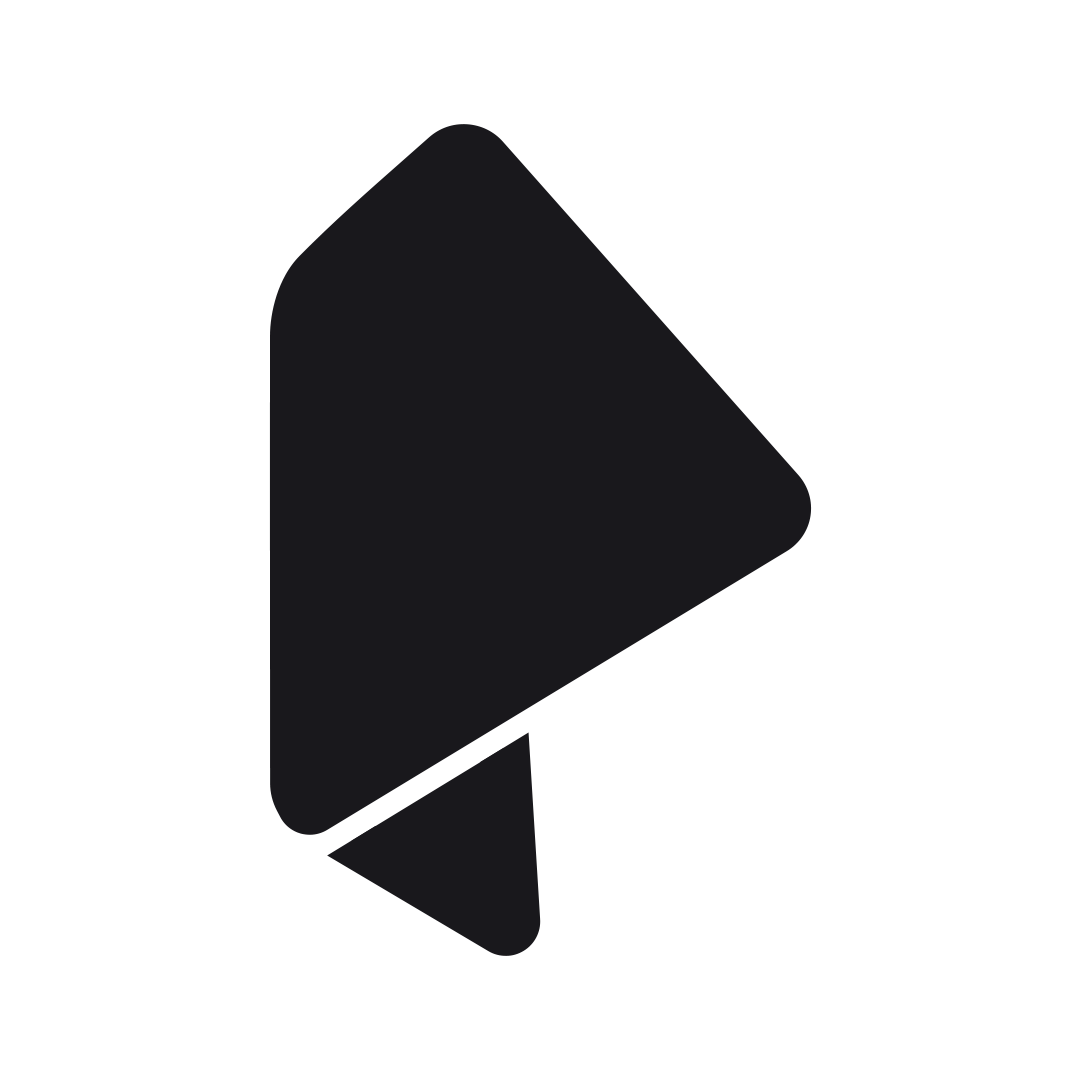
Leave a comment
This site is protected by hCaptcha and the hCaptcha Privacy Policy and Terms of Service apply.